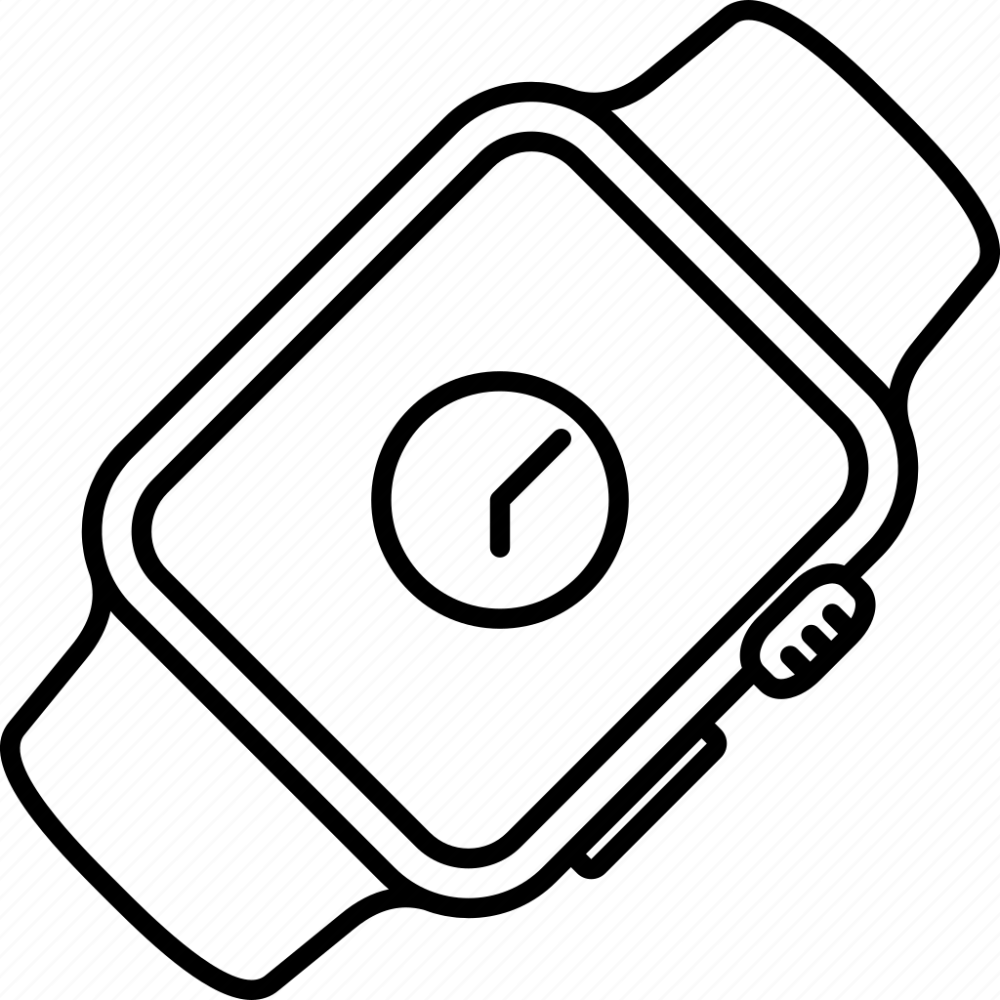Introduction to Changing Watch Faces
Do you know how to change apple watch to digital time?Switching the display of your Apple Watch from analog to digital time is simple. It centers around the concept of changing your watch face. Each watch face has a distinct style and displays time differently. Whether you want a classic look with an analog display or a modern style with a digital clock, Apple Watch provides the flexibility. By exploring the various watch faces, you will find ones that cater to both preferences and even some that offer a mix of both.
The process to change your watch face is straightforward. You can do it directly on your Apple Watch or through your iPhone using the Apple Watch app. Stay tuned for detailed instructions on how to switch watch faces on both your Apple Watch and iPhone and how to show digital time on an analog watch face. You’ll also learn about customizing complications on your chosen watch face to enhance its functionality.
For those who are eager to discover more options, we’ll cover some of the best watch face apps available for Apple Watch. These apps expand the range of customization, allowing you to personalize your watch even further. By the end of this blog, you will understand how to embrace the full potential of your Apple Watch by mastering the change of watch faces.
Step-by-Step Guide to Change Apple Watch to Digital Time
Changing your Apple Watch face is a seamless process. Here is a straightforward, step-by-step guide to assist you:
- Start by Waking Your Apple Watch: Lightly tap the watch screen or raise your wrist. This action activates the screen, making it ready for further steps.
- Access the Edit Mode: Firmly press and hold the current watch face until the ‘Edit’ button appears at the screen’s bottom.
- Browse Available Watch Faces: Swipe left or right to explore different watch faces. Each face showcases unique styles and features.
- Select Your Preferred Time Display: Choose a watch face that displays time in either analog or digital format. Tap on the one that suits your preference.
- Customize Your Watch Face: After selecting, tap ‘Customize’ to alter features like color, detail, and complications. Use the digital crown to make adjustments.
- Set the Chosen Watch Face: Press the digital crown once more to exit the customization mode. Your new watch face with your settings will be displayed.
These steps allow you to change the watch face directly from your Apple Watch. For those who prefer a digital time display or seek to balance between analog and digital, the Apple Watch accommodates both with ease and flexibility. Ensure to explore and try out various faces to find the perfect match for your style and needs.

How to Change Watch Face on iPhone for Apple Watch
If you prefer using your iPhone to change apple watch to digital time, follow these steps:
- Open the Apple Watch App: On your iPhone, locate and open the Apple Watch app.
- Tap on Face Gallery: At the bottom of the screen, you’ll find the Face Gallery tab. Tap on it.
- Choose Time Format: Displayed here are many watch faces. Pick one with digital time or the look you desire.
- Add Customization: Press on the chosen watch face. You’ll see the option ‘Add’. Tapping on this lets you tweak colors, symbols, and more.
- Save Your Choice: The face will then show up on your Apple Watch. Make sure it’s just how you want it.
Using your iPhone offers a larger view and gives more ease when customizing your Apple Watch face. It’s handy for those who like to take time perfecting the details of their watch’s appearance. Remember, the choice between analog and digital time displays is all yours. Take advantage of the simplicity your devices offer to make the change effortlessly.
Show Digital Time on an Analog Watch Face
You can enjoy both analog and digital time on your Apple Watch with just a few steps. Here’s how:
- Activate the Watch Face Edit Mode: Wake up your Apple Watch and press firmly on the current watch face. Wait for the ‘Edit’ button to show.
- Add a New Watch Face: Swipe until you find the ‘(+) Add’ option. Select it to browse for an analog face that supports complications.
- Customize for Digital Time: Choose the Simple face or another analog design. Customize it by adding a World Clock complication in one of the corners.
- Select Your City for Digital Time: Tap on the complication spot and pick your city from the World Clock to display digital time.
- Return to the Watch Face: Press the digital crown to go back. You should now see the analog hands with a small digital clock.
For a cleaner look, you might want to remove the city abbreviation next to the digital time:
- Edit City Abbreviations on iPhone: Open the Apple Watch app on your iPhone and navigate to ‘Clock’ settings.
- Remove the Abbreviation: Find ‘City Abbreviations’, tap your city, and delete the abbreviation. Leave a space or nothing at all.
- Check Your Watch Face: Return to your watch face. It will now display just the time, no extra letters.
By following these steps, you can switch your Apple Watch to showcase digital time alongside the classic analog hands, offering you the convenience of both formats on one screen. It’s a practical and stylish solution for those who appreciate the traditional look but need the precision of digital timekeeping.

Advanced Customization Options for Watch Faces
Apple Watch users have various ways to make their watch faces unique. Here, we’ll dive into advanced customization options.
- Modify Color Themes: Many watch faces offer color themes. Tap and adjust to match your outfit or mood.
- Add Personal Photos: Use the Photos watch face to showcase favorite images right on your wrist.
- Experiment with Complications: Add shortcuts to apps or information snippets on your watch face.
- Utilize Siri Watch Face: This dynamic face changes throughout the day, showing relevant info and suggestions.
- Create Time-Lapse Scenery: Select a city-themed watch face for stunning visuals that change with the time of day.
- Adjust Typographic Style: Some watch faces let you pick different fonts and adjust text size.
These options give you the power to personalize at a deeper level. Mix and match to find a style that’s all your own.
Best Watch Face Apps for Apple Watch
Personalizing your Apple Watch face can be fun and expressive. To change Apple Watch to digital time with extra flair, consider using third-party apps. These apps provide more styles and customization options than those available by default. Here’s a rundown of the best watch face apps for your Apple Watch:
- Facer: Facer offers an extensive collection of both free and premium watch faces. It allows you to explore different styles, from classic to modern.
- Watchsmith: This app lets you tailor each aspect of your watch face. It also offers various tools to display more information.
- Clockology: For those who love creativity, Clockology gives you the means to design watch faces from scratch. You can add digital time in innovative ways.
- Buddywatch: If you’re interested in social sharing, Buddywatch allows you to download watch faces that others have curated and shared.
- JingWatch: JingWatch boasts a gallery of unique designs. You can find both digital and analog themes with cultural and artistic touches.
Remember, the goal is to find a watch face app that helps you customize your Apple Watch to suit your style and needs. Whether you prefer a minimalistic digital time display or one with more information and detail, there’s an app out there for you. These apps are tools for bringing your personal touch to the forefront, transforming your Apple Watch into an accessory that’s uniquely yours.
Tips for Managing Complications on Watch Faces
Complications on Apple Watch faces are small widgets that display additional information. Managing these can enhance your watch experience. Here are simple tips for handling complications effectively:
- Choose Useful Complications: Pick complications that provide you with quick insights. Think about what information you need at a glance.
- Limit Complications: Don’t overload your watch face. Too many can make it look cluttered and be distracting.
- Prioritize Access: Place the most used complications in the easiest spots to tap. This often means positioning them at the center or bottom of the screen.
- Match Style with Functionality: Make sure the complications match the overall style of the watch face. They should be both functional and aesthetically pleasing.
- Regular Updates: Regularly update the complications. Layers of outdated information are not helpful, so keep them current.
- Simplify Navigation: Some complications can act as shortcuts. Use these to quickly access apps or functions you use often.
- Keep Consistent: If you switch faces often, try to keep complication types in the same position. This will make it easier to find what you need, quickly.
- Experiment: Don’t be afraid to try new complications. You might discover more useful features that you never thought to use before.
By following these simple tips, you can tailor your Apple Watch face to your personal needs. This ensures that you have all essential information at the tip of your fingers without sacrificing the watch’s sleek look.

Conclusion: Embracing Flexibility with Watch Faces
The Apple Watch stands out for its ability to change from analog to digital time seamlessly. This adaptability is key to personalizing your device to match your lifestyle and taste. By following the simple guides provided, you can easily switch between watch faces, choose custom features, and manage complications without hassle.
Whether you prefer digital time for its clear and direct readout or analog for its classic appeal, your Apple Watch has got you covered. Use the built-in options or explore third-party apps for more varied and unique watch faces that speak to your individual style.
Take advantage of the watch face apps like Facer, Watchsmith, and Buddywatch, which offer a wide range of customization. They can give you not just a digital time display, but also a creative and personalized accessory for your wrist.
Lastly, remember to manage your complications with intention. Select those that serve practical purposes and make sure they complement the watch face design. This balance between functionality and aesthetics is what makes the Apple Watch a versatile companion throughout the day.
Change, customize, and enjoy the flexibility your Apple Watch offers with just a few taps. Your watch face isn’t just a time-telling feature; it’s a statement of your personality and daily needs.