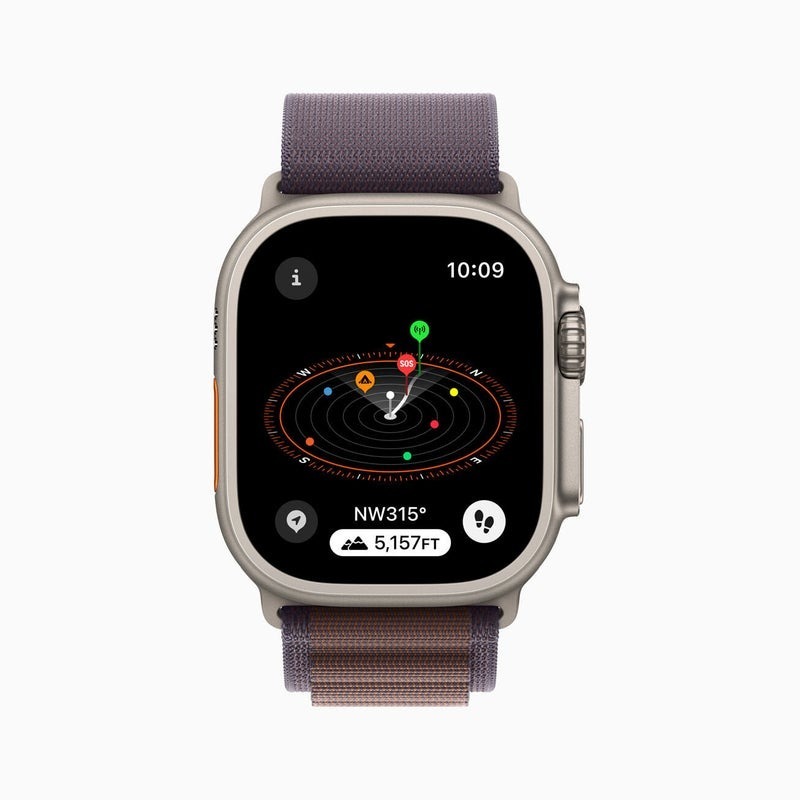Introduction to Apple Watch and iPhone Integration
The Apple Watch and iPhone are a dynamic duo in today’s tech-savvy world. Together, they offer seamless integration that extends the functionality of both devices. Here’s how they work together:
- Instant Notifications: Your Apple Watch can show texts, calls, and alerts from your iPhone, ensuring you never miss an important update, even if your iPhone is buried in your bag.
- Fitness Tracking: Activities recorded on your Apple Watch, like workouts and steps taken, sync back to your iPhone’s Health app, contributing to your overall health monitoring.
- Media Control: Using your Apple Watch, you can control music and podcasts playing on your iPhone, without having to take it out of your pocket.
- Access to Apps: Apps installed on your iPhone can have their counterparts on the Apple Watch, allowing for quick access to information.
- Find My iPhone: A key feature relevant to this guide is the ability of the Apple Watch to assist in locating your misplaced iPhone – a feature we will cover in more detail throughout this blog.
By unlocking the potential of Apple Watch and iPhone integration, you embrace a world of convenience and connectivity. Whether it’s managing notifications, enjoying media, keeping track of fitness, or finding a lost iPhone, the synchronicity between these devices enhances the user experience. Learning how to find iPhone with Apple Watch can save you time and avoid unnecessary stress when your phone seems to disappear right when you need it.

Prerequisites for Using Apple Watch to Find iPhone
Before you learn how to find iPhone with Apple Watch, ensure you meet these prerequisites:
- Pair Your Devices: Your Apple Watch and iPhone must be paired. They need to connect through Bluetooth for the feature to work.
- Enable ‘Find My iPhone’: On your iPhone, go to ‘Settings’, tap your name, choose ‘Find My’, and turn on ‘Find My iPhone’. This allows your Apple Watch to locate your phone.
- Wi-Fi or Cellular Connection: For precise location services, your iPhone should have a Wi-Fi or cellular connection active. However, the ping feature may work with just a Bluetooth connection.
- Wrist Detection Must be On: Wrist detection should be enabled, which it is by default when you set up your Apple Watch. This ensures your watch locks when not on your wrist, keeping this feature secure.
- Software Updates: Both devices should have the latest iOS and watchOS updates installed. This guarantees all features, including finding your iPhone, function correctly.
Once you have checked these requirements, you’re ready to use your Apple Watch to locate your misplaced iPhone simply and quickly.
Step-by-Step Guide to Finding Your iPhone
If you’ve misplaced your iPhone, don’t worry; your Apple Watch can help you find it. Here’s a simple guide on how to find iPhone with Apple Watch:
- Access the Control Center: Swipe up from the bottom of the watch face to open the Control Center.
- Tap the iPhone Icon: Look for the icon that resembles an iPhone with sound waves coming out of it. This is the ‘Ping iPhone’ feature.
- Activate the Ping: Tap the icon to make your iPhone emit a sound. If nearby, follow the sound to locate your iPhone.
- Use Flash: If it’s dark, touch and hold the iPhone icon to make your iPhone’s LED flash along with the ping sound.
- Repeat if Necessary: Continue to ping your iPhone if you haven’t found it the first time. The sound will play each time you tap the icon.
- Check Notification: If you’re still unable to find your device, look for a notification. Your Apple Watch might tell you if the iPhone is not in range.
- Ensure Proper Settings: If the ping feature doesn’t work, double-check that your prerequisites, like software updates and ‘Find My iPhone’, are in place.
Following these steps should lead you directly to your misplaced iPhone. The process is straightforward and quick, making the search less stressful.
Using the Ping Feature to Locate Your iPhone
The Ping Feature on your Apple Watch is a quick tool for locating your iPhone. Activate this function by swiping up from your watch face to open the Control Center. Then, simply tap the iPhone icon that looks like an iPhone emitting sound waves. Immediately after tapping, your iPhone will begin pinging with a distinct sound, making it easier to find.
To enhance the effectiveness of this feature in the dark, press and hold the iPhone icon. This action also activates the LED flash on your iPhone. The visual cue from the flash complements the audible ping, helping you recover your phone even in low light conditions.
Remember that the Ping Feature requires your devices to be within Bluetooth range for sound and flash signals to work. When you tap the icon, listen closely for the sound, or watch for the flashing light to determine your iPhone’s location. If you do not find the iPhone on the first try, keep tapping the icon. The ping sounds regularly with each press, guiding you to your phone.
Before resorting to other methods, confirm that your Apple Watch and iPhone are properly connected and that all necessary settings, such as ‘Find My iPhone’ and Wrist Detection, are activated. If the Ping Feature does not produce a sound or flash, it may indicate a connection issue or a need for troubleshooting.
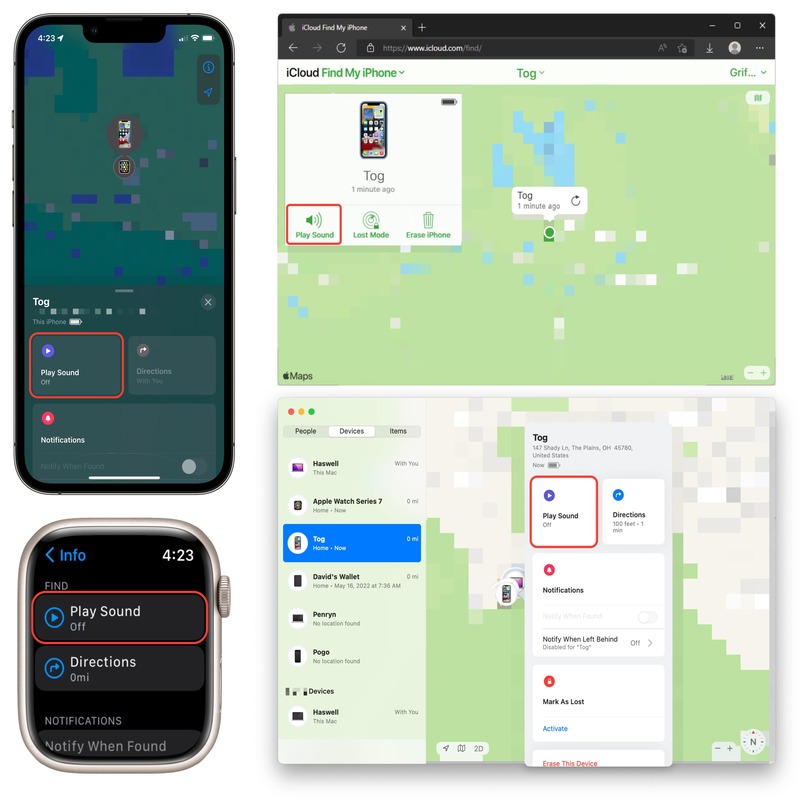
Benefits of Using Apple Watch to Find Your Lost iPhone
Losing your iPhone can be a tense and frustrating experience. Utilizing the Apple Watch to locate your iPhone comes with several key advantages that can alleviate the stress associated with a misplaced device. Here are some benefits to consider:
- Speed: With the ping feature, finding your iPhone is almost instantaneous once you tap the icon on your Apple Watch.
- Convenience: There’s no need to log into other devices or services. You can initiate the search right from your wrist.
- Simplicity: The ping system is incredibly simple. You don’t need to remember passwords or navigate confusing menus.
- Accessibility: You can activate the sound or flash with a simple press or hold, making it easily accessible for all users.
- Efficiency: It helps you find your phone quickly, saving you valuable time that would otherwise be spent searching.
- Peace of Mind: The integration provides a sense of security, knowing you can easily locate your iPhone if it gets misplaced.
- No Silent Mode Issues: Even if your iPhone is on silent, the ping will make a sound, bypassing the sound settings.
This integration of the Apple Watch with the iPhone for locating a lost phone clearly demonstrates how technology can be tailored to everyday needs, providing solutions that are within easy reach. Whether at home or on the go, knowing how to find iPhone with Apple Watch can turn a potential headache into a quick fix.
Troubleshooting Common Issues During the Search
Even with the right setup, problems can occur while trying to find your iPhone using your Apple Watch. Here are some common issues and how to solve them:
- Bluetooth Connection Problems: Ensure both devices are within range. If not, move closer until they connect.
- iPhone Not Responding to Ping: Check if ‘Do Not Disturb’ is off on your iPhone. This mode can prevent pings.
- Apple Watch Not Showing Ping Option: Verify that your watchOS is up to date. Outdated software might lack features.
- Ping Sound is Too Low: Increase the volume on your iPhone so the ping sound is louder.
- Unable to Find iPhone in Dark Areas: Use the flash by pressing and holding the ping button, illuminating your phone.
- Apple Watch is Locked or Unresponsive: Unlock your watch or consider restarting it if it’s frozen.
- ‘Find My iPhone’ Feature is Disabled: Double-check that ‘Find My iPhone’ is turned on in your iPhone’s settings.
- No Notification of iPhone Being Out of Range: Your Apple Watch will notify you if your iPhone is too far to connect. Ensure your notifications are on.
By anticipating and resolving these issues, finding your iPhone with your Apple Watch will be smooth and efficient. Understanding how to troubleshoot can turn a potentially frustrating search into a quick, simple process.
Tips for Preventing Future Misplacement of Your iPhone
Losing your iPhone can be more than inconvenient. It’s why knowing how to find iPhone with Apple Watch is helpful. But prevention is even better. Here are some useful tips to help prevent misplacing your iPhone in the future:
- Develop Consistent Habits: Place your iPhone in the same spot when you’re not using it, like a dedicated pocket or a specific table at home.
- Use a Bright or Unique Case: A brightly colored or distinctive case makes your iPhone stand out, so it’s easier to spot.
- Leverage Technology: Set reminders on your Apple Watch to check for your iPhone at regular intervals or before leaving a location.
- Keep It Close: Make use of wearable tech or iPhone attachments that keep your phone attached to your body.
- Mindful Charging: Always charge your iPhone in the same location to ensure you remember where you last placed it.
- Routine Checks: Before leaving any place, make it a habit to pat your pockets to ensure you have your iPhone.
By implementing these strategies, you’ll reduce the chances of misplacing your iPhone and needing to track it down with your Apple Watch. These steps can also save you time and stress, ensuring your iPhone is where you expect it to be.

Additional Ways to Locate Your iPhone
Besides the Ping Feature on your Apple Watch, there are other methods to locate a missing iPhone. Using Find My App: Open the Find My app on another Apple device. If you’re logged into your iCloud account, you can see your iPhone’s location on a map. Ask Siri for Help: If you have a HomePod or another Apple device, ask Siri, ‘Where’s my iPhone?’ Siri can initiate a sound on your iPhone to help you find it. Use Someone Else’s iPhone: You can sign in to the Find My app on a friend’s iPhone with your iCloud credentials to track your lost device. Play Sound via iCloud: Visit iCloud.com, log in with your Apple ID, and use the ‘Play Sound’ feature in the Find My section. Lost Mode: Activate Lost Mode on iCloud.com or the Find My app. It locks your iPhone and displays a custom message with a contact number. By exploring these options, you can find your iPhone even without your Apple Watch. Remember that these steps rely on network connections and iCloud. So, ensure that you have these set up for your devices. With these methods, recovering your missing iPhone is achievable.